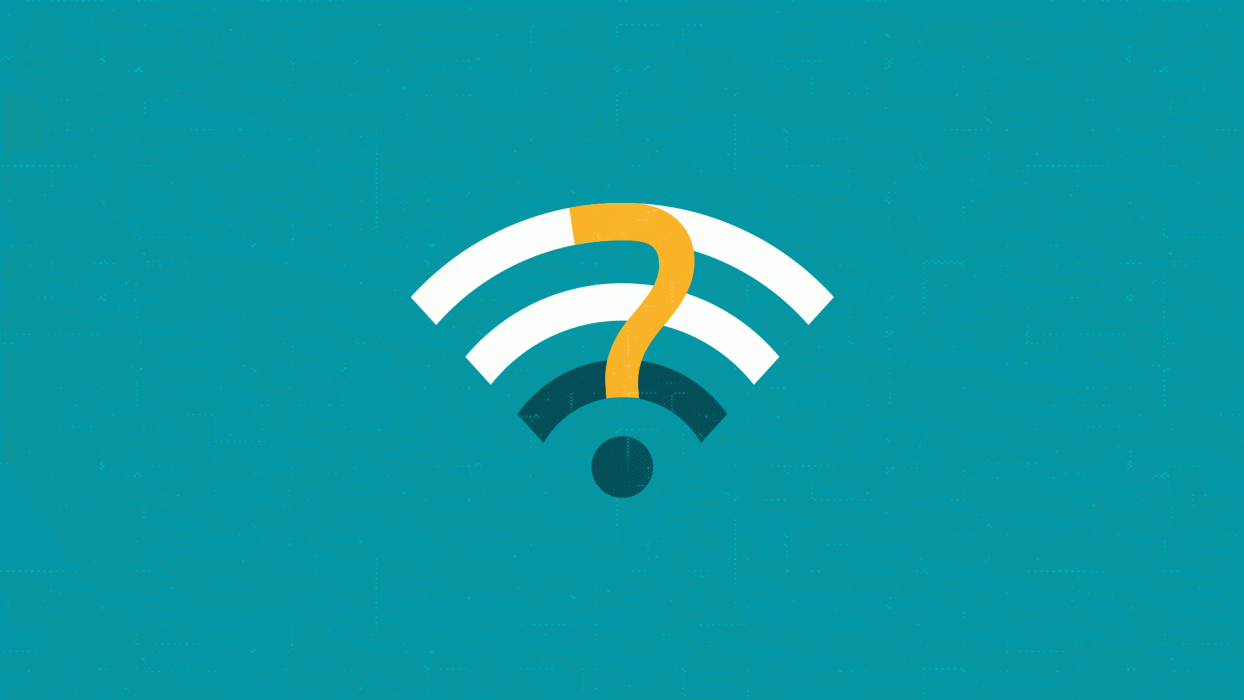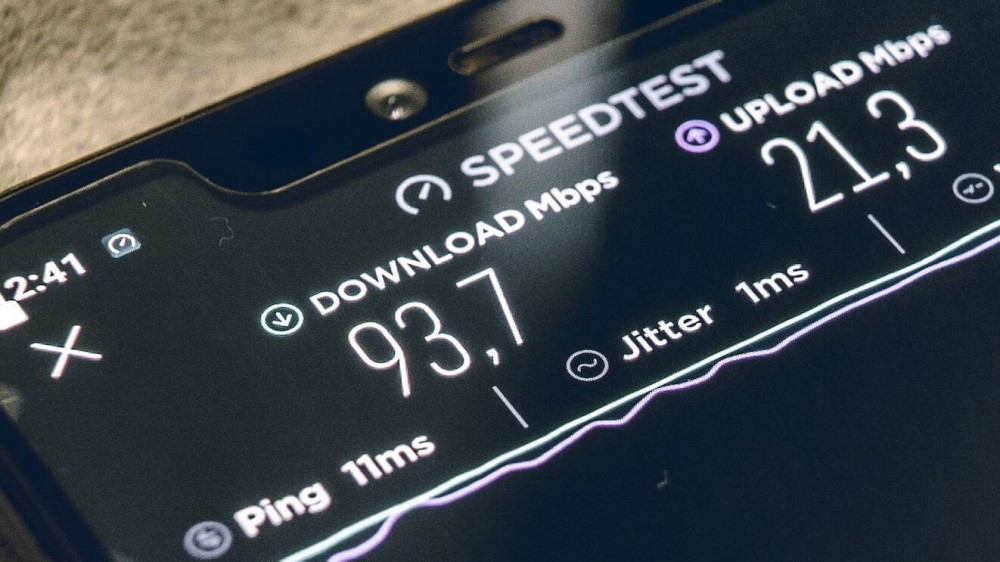Wireless internet connectivity is a wonder of the modern age. There are few more ubiquitous technology protocols than Wi-Fi, the means via which radio signals sent from our router connect with the devices we use around the smart home. Previously, such internet-enabled devices mostly included one or two laptops, PCs and phones.
Today, however, it could be any number of Internet of Things (IoT) devices – from smart TVs to home security cameras, and smart doorbells to digital assistants. All of them need connectivity, and some may require high speeds to function well.
Unfortunately, and for a variety of reasons, this isn’t always possible. But diagnosing the problem is the first step towards fixing it.
At the center of the (smart) home
Research shows that the average American household runs at least 10 smart devices, which play an increasingly important role in our lives. As more of us work regularly from home it’s also vital that we have good wireless connectivity to our laptops and desktop PCs. Where once all members of the household may have spent their 9-5 at work, today there may be two or more home users on Wi-Fi throughout the day. Good connectivity is essential to enhancing our productivity, by supporting bandwidth-hungry applications like video collaboration.
RELATED READING: Wi‑Fi or Ethernet: Which is faster and which is safer?
However, Wi-Fi radio signals can be blocked, among other things, by walls and other objects or they can be intercepted by neighbors. There are also plenty of other moving parts that may be responsible for a slow internet connection, even if the Wi-Fi itself is performing as intended. The first step should therefore be to find out the headline speeds published by your service by the ISP. Then check the current Wi-Fi performance with a speed tester.
If there’s a significant disparity between the two numbers, it’s time to find out why.
What’s wrong with my Wi-Fi?
Some of the top causes for slow internet speeds on Wi-Fi are:
Router position: It may be too far away from your device, or blocked by physical obstacles, meaning wireless signals don’t carry. This is quite probably the most common cause of slow Wi-Fi.
Router age and status: The device may be in need of a refresh, and/or be running outdated firmware that could also affect performance.
Number of devices: The home network may simply be overloaded with the sheer number of devices trying to connect at the same time.
Bandwidth-hogging applications: If any of these devices are running particularly bandwidth-intensive applications like gaming software, there’ll be less for the rest of the household, resulting in latency.
Wi-Fi frequency bands and channels: Wireless signals work on different frequency bands and channels. If your neighbors are tuned into the same channel as your household, it may have exceeded capacity in your area. If your router doesn’t do it automatically, try switching to reduce signal interference. The 5GHz frequency band offers more Wi-Fi channels to choose from than the 2.4 GHz spectrum. The coverage may be better with the former, but the speed will be better on the latter spectrum.
ISP throttling: Some service providers may restrict customers’ internet speeds if they exceed data usage or there is excessive network congestion.
Wi-Fi thieves: It’s not just blameless neighbors who may be the cause of slow internet speeds in your house. Sometimes they might try to use your own Wi-Fi connection for free by guessing your password.
VPNs: These help to improve privacy online, but they can also slow down the internet connection, because they add extra steps between your device and the internet.
Malware: If devices have been compromised with malicious code, it may be running in the background, communicating with other machines via the internet and using memory, all of which can impair performance.
What to do to fix your slow Wi-Fi
There are several pretty straightforward things you can do in response to slow Wi-Fi. They may be all worth trying one by one to see if they have an impact on internet speeds:
- Put the router in an accessible place at the center of the house.
- Change your Wi-Fi frequency band or channel in case the current one is overloaded with connections.
- Think about investing in a Wi-Fi mesh which will boost the signal to remote areas of the house.
- Reboot the router and/or install any new firmware updates available. Especially the latter is something you should do at regular intervals.
- Consider replacing your current router with a new one.
- Consider switching ISPs or upgrading your broadband package.
- Check how many devices are running on the home network and disconnect any not in use.
- Switch off bandwidth-hogging apps and tasks that may be running in the background.
- Make sure to use strong and unique admin and Wi-Fi passwords.
- Change Windows power settings to “high performance”.
- If you use a VPN, consider upgrading to a more optimized VPN version.
Staying secure
As mentioned, malware covertly running on your PC/devices may be monopolizing bandwidth and computing power, degrading performance. Minimize the risk of this happening by:
- Changing the factory default password for all devices.
- Keeping the Wi-Fi password long, strong and unique.
- Using security software from a reputable vendor to protect devices and laptops.
- Using a VPN for connectivity.
- Keeping devices, including the router, updated with the latest firmware.
- Ensuring network encryption is turned on (ideally, WPA2 or WPA3).
Working out the root cause of slow Wi-Fi can be a case of trial and error. But with a solid checklist to work through, hopefully your wireless internet connectivity will soon be back to normal.