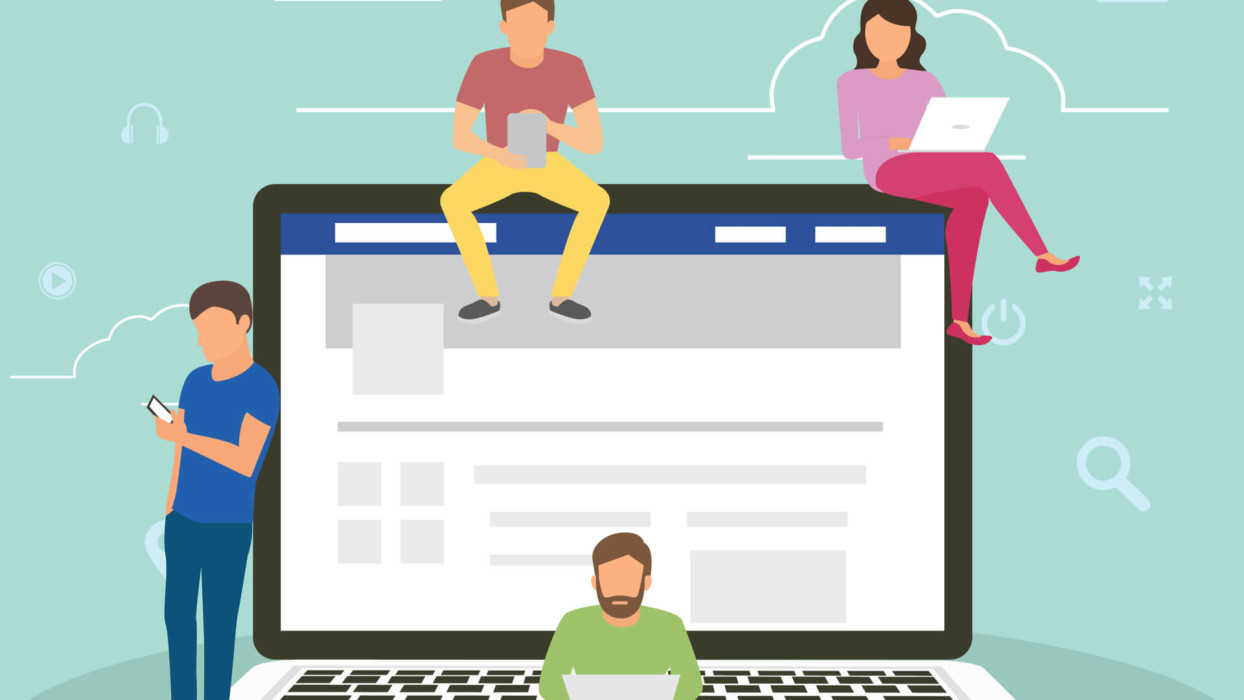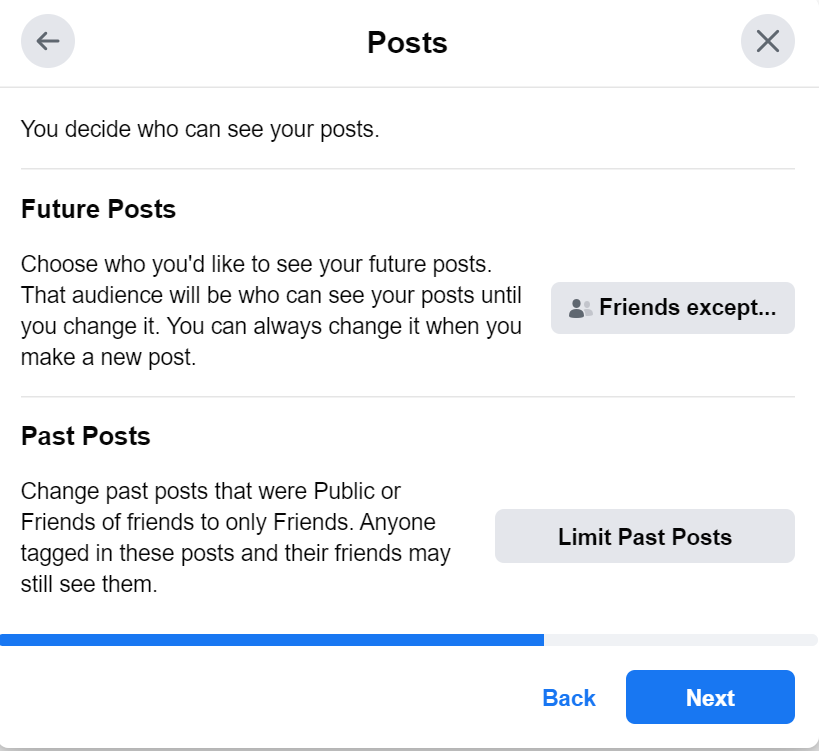Sixteen years, that’s how long Facebook has been around. This means that it has accompanied some of us throughout our teenage years to adulthood. Quite an achievement since websites and services tend to lose popularity over the years and fade out of existence, lingering in the dim, inner recesses of our memories – remember MySpace?
To be frank, though, Facebook’s reign as the social network of choice hasn’t always been rainbows and unicorns. It has had its fair share of controversies, usually, concerning privacy and how it uses the data it gets from its users. That, in turn, raised questions about how to protect users’ data and how it is handled. Regulations such as GDPR can only do so much; users must bear some of the responsibility for protecting their data themselves.
What better time than Facebook's anniversary to look at how to review your account settings and protect your privacy from prying eyes? One way to do it is use Facebook’s built-in tool, the Privacy Checkup, which will guide you through the basic steps to get your profile under control.
Lock down your profile
It's great to have an idea of what information others can see about you when they click on your profile. That includes both your personal information and the posts that you share with the world. The good thing is that you can toggle the individual options according to your needs. Strictly speaking, not all of your information needs to be shared with everyone, such as your birthday, education or relationship status.
Some things should be kept close to home. If you want to go the extra mile, you can also secure your friend list. To be sure how your profile looks to the outside world, you can check how a public audience sees it. Go to your profile and then choose the View As option; this will allow you to see it through the lens of the public and you can adjust it accordingly.
Audit your posts
Once you’ve increased the privacy of your personal information and profile, auditing your posts should be your next order of business. You never know who will see that embarrassing moment from ten years ago that you shared and never looked back. You can either scroll through years of posts manually or, in the settings, you can limit who can see your past posts and even your future posts as well.
Fair warning, though: if you choose to limit your past posts, then the only way to undo it is to change who is allowed to see the posts one-by-one. As for future posts, those can be limited as well, from choosing one of the preselected groups or going a step further and creating a custom list.
RELATED READING: Facebook now lets you delete old posts in bulk
Also, curating what you share can help immensely. After all, do you really need to share every tiny detail of your life? Oversharing can help create a fairly comprehensive picture of your habits, which can then be used against you.
Who are your friends, anyway?
Have you ever looked at your friend list on Facebook and stopped to think ask if it were preposterously long? You probably aren’t alone. We’re not saying you should now go on an impromptu deleting spree, but you should probably browse through the list to see how many of these people you actually know.
Related reading: Send in the clones: Facebook cloning revisited
Although it may sound like a tedious chore, there are many upsides to it. You may delete people you have never spoken to or added at a social gathering and haven’t connected with since, and you may even try to reconnect with old friends. The greatest benefit is that you'll have tidied up your list and maybe even slimmed it down a bit and will have an idea of who has access to the things you share on your profile.
Facebook photos
Similar to posts, you can edit the privacy settings of your photos, which means deciding who can see the photos and albums that you’ve posted. Unfortunately, if you didn’t add the photo, then you cannot remove it; the same goes for an album: removing and editing privacy settings can only be done by the uploader.
On the other hand, you have the option of untagging yourself from photos, which doesn’t remove the photo, but it removes the association with your profile. You can also turn off the face recognition feature so that Facebook doesn’t automatically recognize you in photos and videos and doesn’t suggest your profile for tagging.
Timeline and tagging
These settings allow you to decide who can see your timeline, post on it or if they can further share the things that you’ve already posted. In short, here you can decide who and how they can interact with your Facebook timeline. This includes posts in which you have been tagged, which again you can set to private or choose your audience.
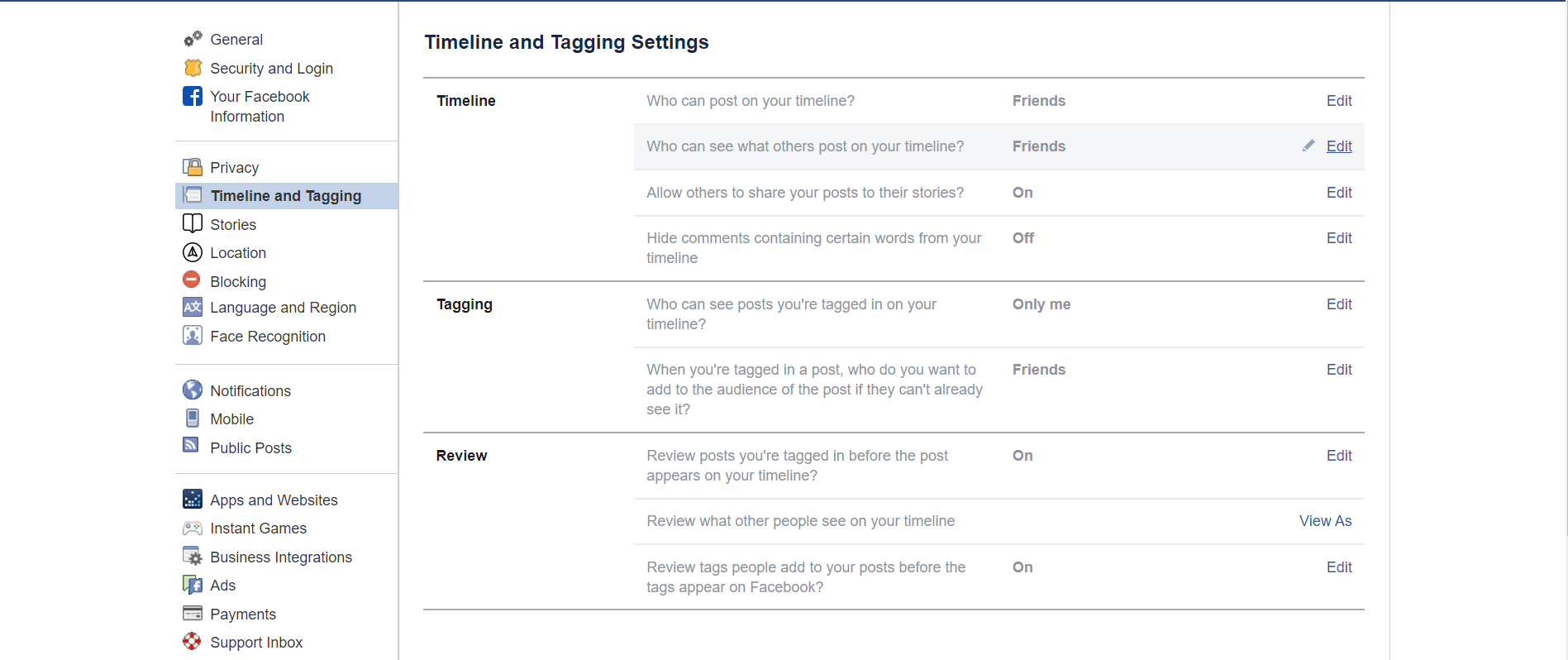
One of the features that you should turn on is the Review feature. This allows you to review anything where you’ve been tagged before it makes its way to your timeline, thus allowing you to curate what your friends see about you.
Apps and websites
Facebook is one of the premier options to log into different websites and services. Alternatively, we sometimes use it to participate in competitions, quizzes or games. These sometimes request an exhaustive list of permissions that do not even have to relate to their functions. Whatever the case may be, it isn’t always safe to grant all these permissions to third-party apps, of whose provenance we are uncertain.
Luckily, there is an Apps and Websites section that lists all the apps and websites where you used your Facebook account to log in. There are three sections: Active, Expired and Removed. You can then look into those and manually log out of them and limit the information that you share with them moving forward. That applies to the Expired section as well. Nobody expects you to keep track of every service you have ever used; this tool lifts that burden off your shoulders. Nevertheless, you should check it every now and then to see what permissions you granted to whom; even better, clear the list.
Download your information
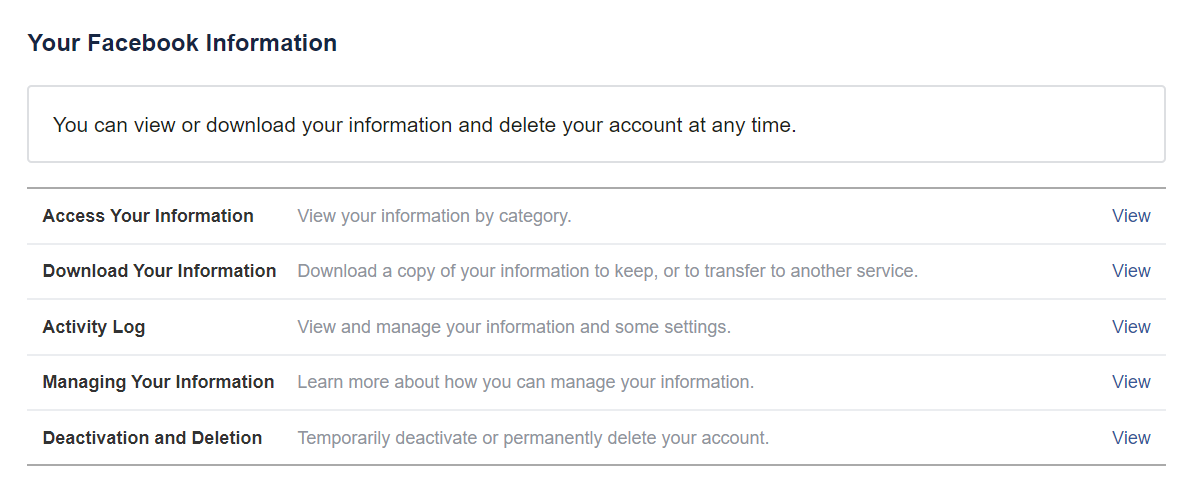
If you ever wondered about the sum of all the information that Facebook has accumulated about you over the years that you have been a using it, wonder no more. You can download a complete copy of the information or only certain types from certain date ranges; the choice is yours. Alternatively, if you don’t feel like downloading gigabytes of data, you can choose the Access Your Information tool. You can use Facebook’s Help Center for a step-by-step tutorial.
Done?
After a 16-year reign, it looks like Facebook is here to stay. Auditing your settings from time to time is a prudent choice if you want to keep being an active user. As the saying goes: "An ounce of prevention is worth a pound of cure", and you should probably apply this to your online privacy settings as well.