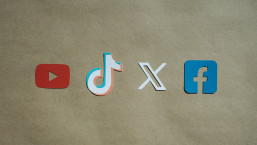Here are two staggering Facebook privacy statistics: Nearly 13 million US Facebook users have never set, or don’t know about, Facebook’s privacy tools, and only 37 percent have used Facebook's privacy tools to customize how much information is shared with third parties. That's according to a Consumer Reports survey released earlier this month. Given that there are now over 900 million Facebook users, more than the population of most countries, and given the broad sharing that is Facebook's default privacy setting, those stats strongly suggest a lot of people have some online privacy catching up to do.
A few months ago we highlighted Facebook security settings and how to enable various protections. In this post, we delve more into granular control of your data privacy. By ratcheting down your privacy settings, you can have more control over who can get to your data, helping to keep your social networking experience positive, and potentially preventing problems before they occur.
Protect Yourself
When you log into your account, you can view or modify your privacy settings on a pulldown menu under “Home” on the top right of the page. Here’s what mine looks like:

When you get to the Privacy landing page, you might notice your default settings are set to “Public”, here we update them.

Notice this is targeted at your default sharing options, you can also change them for specific items on the site by using the inline audience selector, but here it’s a good idea to select “Custom” and specify what fits your needs, here’s what’s shown by default:

That’s a little too public for many, so I make the default visibility to “Only Me”, keeping in mind that you can use the inline audience selector to widen the audience of particular data you want to share, but if you don’t, the default will be to keep it more private.

Notice you can also explicitly list people or lists you DON’T want to share things with, a sort of data sharing blacklist, which you may find useful if you opt to share with others but want to restrict certain aspects more granularly. If you select this option you are also presented with a note saying:

That means if you tag someone in a photo, for example, they will be able to view the photo, even though you don’t explicitly opt to share it.
Now let’s look at ways other people can access your profile information. We start by selecting the “Edit Settings” link back on the Privacy Settings page:

The default settings show “Everyone”, shown below:

These default settings are a little too permissive for my tastes, so I ratchet them down like this:

This setting keeps my profile a little more private. Back at the Privacy home page, let’s take a look at “Profile and Tagging” to control how information gets tagged and shared:

Here we can ratchet down who can post to your wall, who can see posts tagged in your profile, and so on. Below is the default:

I would prefer to restrict more content to friends only, so I change it to reflect that preference:

Also, you might want to control who can tag you in their content by enabling “Review posts friends tag you in before they appear on your profile” if you choose to restrict that.
Next we restrict past post visibility, which is a good idea if you’ve had a lot of posts in the past, and you’d prefer more granular control over how that information is shared:

When you edit this section, you are presented with a screen warning you about restricting past posts, warning that since it’s a global change, you may also choose to just restrict specific posts, rather than across your whole profile. Continue past this warning by selecting “Limit Old Posts.” You will be asked to confirm this choice, warning that this change may not be easy to undo.
Next we take a look at “Blocked People and Apps”, a sort of blacklist for specific functionality:

Click on “Manage Blocking” link, which opens the following dialog box:
This functionality can come in handy if you have been getting unwelcome interactions from someone on your friend list. Also, note that once you add a user to your Restricted List, they aren’t notified of the change, which is handy for dealing with potentially pestering friends wanting to know why you've changed your settings.
Summary
These are some of the basic protections that will help control the data sprawl of your private information. Of course, Facebook updates its security and privacy settings on fairly regular intervals, so we will provide updates from time-to-time. In combination with our earlier security post, this privacy primer should go a long way toward keeping your social networking safer and prevent problems with your personal data spreading further than you planned or expected. If you find this post helpful, or have any Facebook privacy tips you'd like to share, please let us know in the Comments below.