Amazingly one seventh of the world’s population is now on Facebook. That’s a lot of people. Sadly, some of those are out to steal your data from your profile if they can. Here’s how to adjust your Facebook settings to help protect your data on Facebook and stay safe.
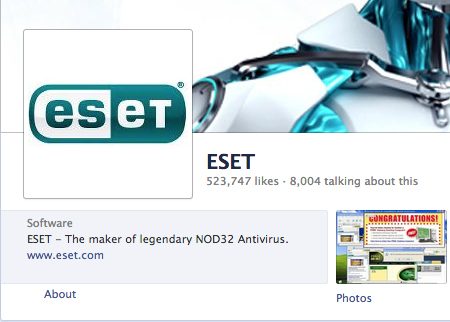
1 Don't give too much away…
Be careful how much you give away about yourself in your “About” profile (on the far left of your profile page). The more you add, the more an identity thief can learn about you straight away.
Many people like to say as much about themselves to make them seem more interesting. Resist this, your friends know how interesting you are! So no clues to your home address, mother’s maiden name, age or relatives should be given. You can add your phone number but this can be locked to friends only or even just yourself and Facebook. It can be useful for Facebook to know your mobile number as they can use it to alert you of suspicious activity.
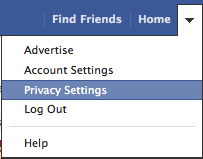 2 Keeping your private stuff private
2 Keeping your private stuff private
Facebook gives you the option to control your privacy settings, although by default it opens up your info to more or less anyone. So, let’s look at Facebook's Privacy Settings in detail. These are found under the arrow at the far right of the Facebook window. Click on the arrow and then click the Privacy Settings tab. This opens up a menu bar that governs what Facebook can do with the information it holds about you.
This opens the following options:
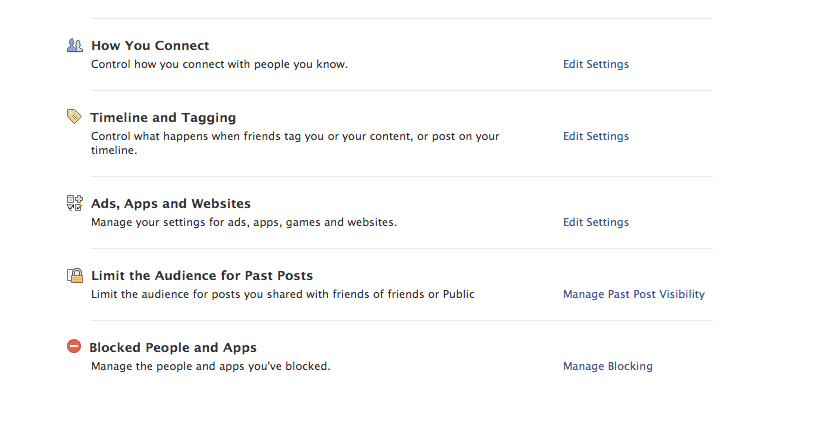
Click on 'How You Connect' and you will see three options that allow you to dictate who can look you up on Facebook, who can send you friend requests and who can send you messages from within Facebook.
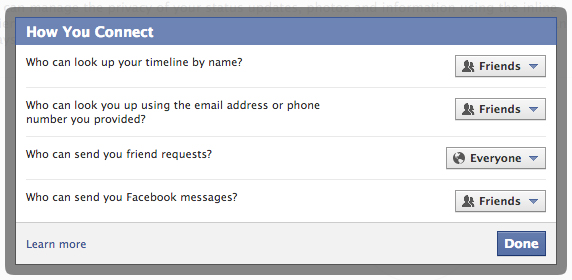
Set the first and last option to Friends only. The middle option is up to you but we’d recommend that you set it as Friends of Friends so you can grow your connections if you want to but keep complete strangers out.
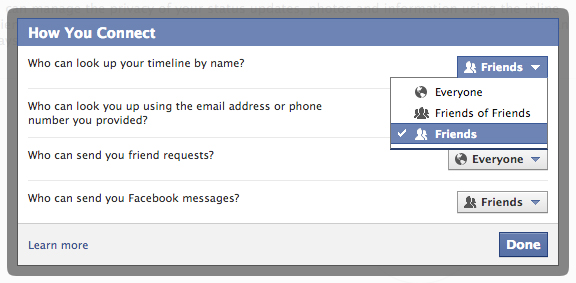
3 Who can see your timeline?
Now go to Timeline & Tagging. This allows you to determine how much or how little of your timeline is seen by others and whether you want to be “tagged” or not.
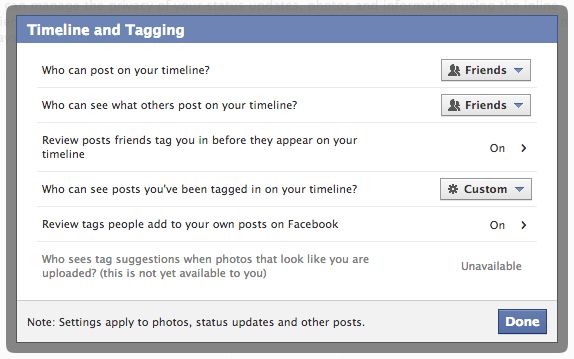
The safest setting is to make your Timeline available to Friends only. And if you really care about what others are saying about you and your profile then set “Review posts” and “Review tags” to “on” to allow you to 'vet' posts about you before they're posted to your timeline.
4 Who can access your personal data?
This set of options is probably the most important on Facebook as it allows you to control what third parties can access to your Facebook profile.
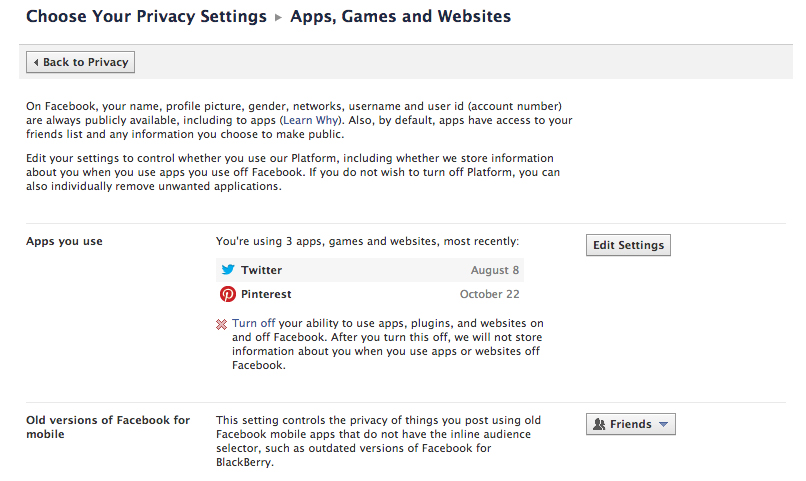
Depending on how many apps you've downloaded (and you may be surprised how many) setting the parameters for each may take some time. Its a good time to review how many you really need. Remember each one uses as much information about you as you allow. To get rid of all of them you can click “Turn off your ability to use apps”. Notice the giveaway phrase by the way: “After you turn this off, we will not store information about you when you use apps or websites off Facebook”.
Change old versions of Facebook to “Only me” to be safe just in case you use an old version of Facebook on an old PC or mobile, for example.
Now lets sort out the information you give out to these apps.
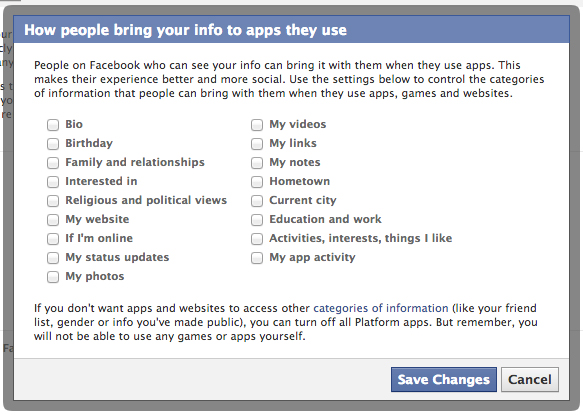
This is worded somewhat ambiguously but what it means is that those people whom you share information with on Facebook (see above) can pass it on when they use apps. So in other words the app makers can also see your information. Not happy with that? Simply un-click all the data you don’t wish to be shared. Notice how Facebook has nearly all categories ticked by default.
5 To personalize or not to personalize
This is a new feature that Facebook has introduced with its Partner sites. If you arrive at any of these sites you'll be asked if you want to connect your Facebook profile to the site, such as TripAdvisor. The idea is that it can offer personalized deals depending on your interests and history on Facebook. Potentially this is a good idea, similar to Amazon’s recommendations but it does mean that you're sharing data with big corporations. Don’t like it? Just un-check the “Enable” box.
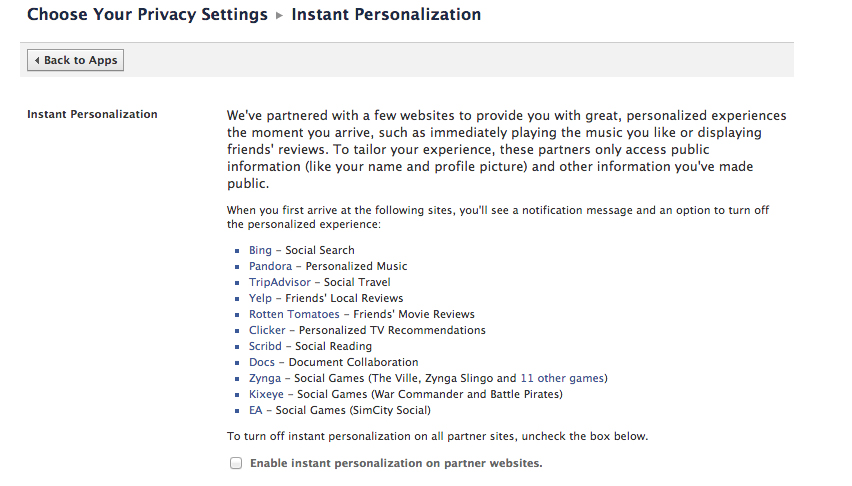
6 Hide yourself from Google searches
Another really important setting. One way that hackers and criminals can access your data is to search for you on Google and see a preview of your Facebook page. Unless you're running a Facebook page for commercial reasons, then leave public search switched off.
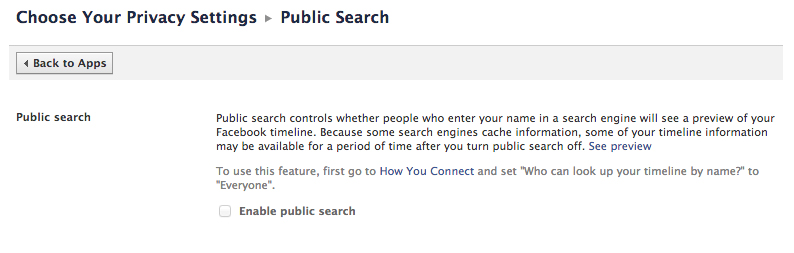
7 Those pesky adverts
This was a controversial measure when Facebook first introduced it. If you've ever “liked” an organisation or commercial brand, by default that organisation can use your name and picture in Facebook ads that run on the right hand column of Facebook pages.
There was an outcry about this as users felt they were endorsing products without their permission. The default setting is to allow it but you can now turn it off - unless you like endorsing cars and hotels etc. You can also control what Facebook calls “third party apps” who may want to use your name and photo in the future.
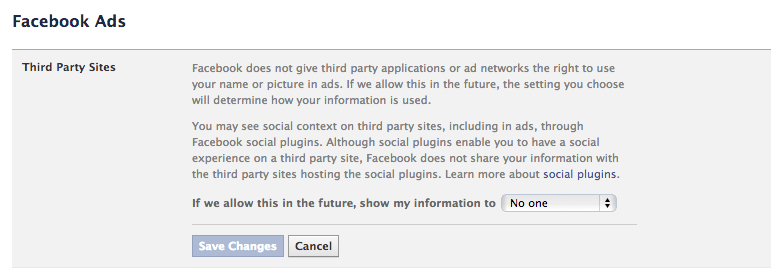
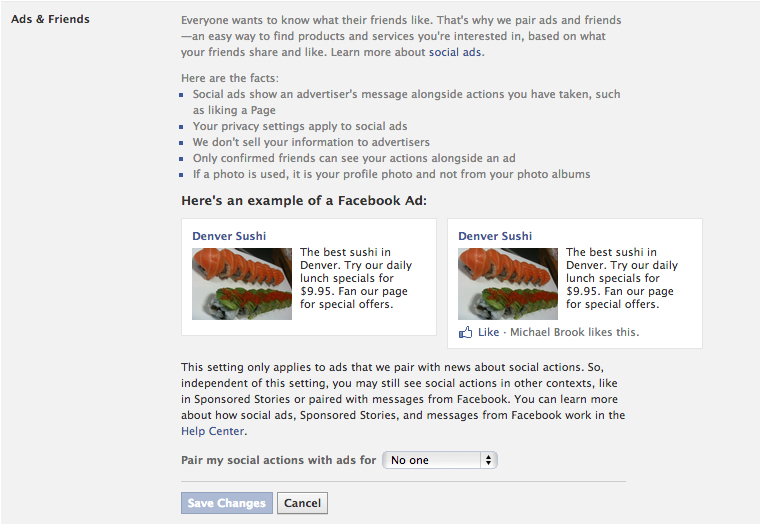
And finally...a Facebook friend is not forever
Unless you are using Facebook for marketing purposes, think about the actual ‘friends” you really want to connect with. For example that guy who you kind of knew in the your first dorm room? The random woman you once met on holiday. Do you have any idea what they are doing now? Are they trustworthy? When was the last time you heard from them? You get the picture. A little pruning of the Friends list is a good idea every now and again. One more tip, don’t publicly announce holidays or other absences on Facebook and use Facebook email to communicate directly with friends.




